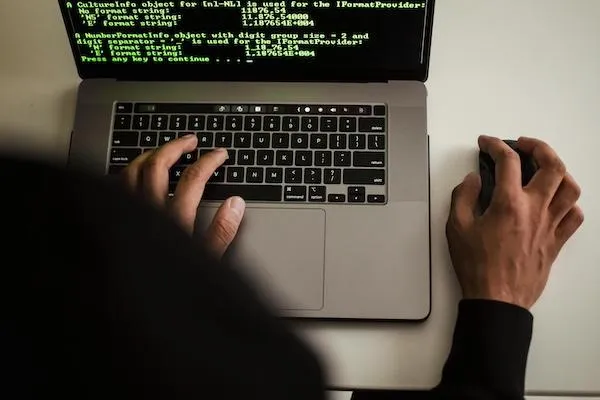
36 Tech to English Translations That'll Make You Feel Like a Computer Wiz

WHAT TECH JARGON ACTUALLY SOUNDS LIKE
Step 1: Zap your data chip with the zip file over the ether cord.
Step 2: If you don’t have a gigabot shortage, then you need to pixelize your inkjet
Step 3: Swipe the megabyte backup, and clear all the corrupted cookies.
Are you still there? Are your eyes glazed over?
So are ours.
While the above is gibberish, sometimes tech speak can feel like this – a completely different language that you need a college-level degree to follow.
The tough part is when your computer has a hiccup, our first instinct is to click around, grab the user manual, and start troubleshooting. But when manuals and tutorials are littered with tech jargon, that quick solution you were hoping for suddenly feels like an Olympic feat of the mind to overcome.
We know it better than anyone – the world of computers uses a language within itself, but you don’t need a perfect IQ to know the basics and confidently navigate your tech.
Read on for an easy-to-reference Tech to English Dictionary we compiled to demystify a handful of the most common computer terms (plus a few challenging ones), and polish up on your lingo.
BASIC TECH TERMS YOU NEED TO KNOW
CURSOR
The arrow on your computer screen, controlled by your mouse or trackpad, that allows you to click, drag, and navigate your computer.
LAPTOP
A laptop is a portable computer and keyboard whose screen folds to close like a book. Bonus: a trackpad is a square at the base of a laptop’s computer that’s used as the mouse, moving the cursor on the screen.
DESKTOP
A desktop is a system typically comprised of a keyboard, a monitor, a mouse, and the computer itself. These are, as you’d guess, housed on top of a desk.
MONITOR
The monitor refers to the screen of a desktop computer.
MOUSE
Your mouse is the handheld clicker of your desktop computer used to scroll and move your cursor on your screen and click. There’s a right click and a left click on the mouse a rolling wheel between them that enables you to scroll up and down.
OPERATING SYSTEM OR OS
The operating system is the software of a computer that supports it in its basic functions, runs programs and manages the computer’s memory.
Did you know there's a slew of efficiency-boosting combos hidden on your keyboard?
Snag your free Keyboard Shortcut Sheet below to find them!
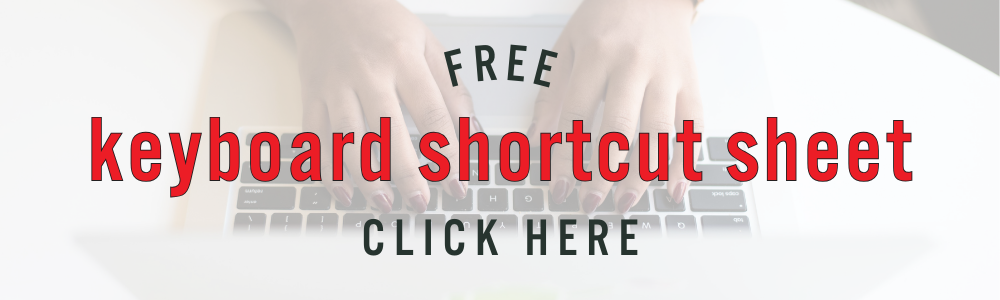
NEED-TO-KNOW PRINTER TERMS
PRINTER HEAD
The printer head is the element of your printer that physically goes back and forth printing data or images onto paper with ink.
TONER
Toner is used through cartridges in laser printers to help ink bond to paper more seamlessly and last longer.
DRUM
A printer drum is a foundational element of laser printers that helps transfer toner through a cartridge and onto paper.
PAPER FEED
The slot of a printer where fresh paper is stored for future print jobs.

COMPUTER MECHANIC TERMS
HARD DRIVE
A storage device that is either inside or outside your computer that stores digital information.
TASK MANAGER
The task manager is a section of an operating system that controls and displays what applications are running on the computer at any given moment.
APPLICATION
A software program that enables you to perform specific tasks on your computer.
MEMORY
The digital storage space for data and software a computer needs to operate.
MEGABTYE OR MB
A unit of measurement to describe the amount of digital information that’s equivalent to one million bytes.
GIGABYTE OR GB
A unit of measurement to describe the amount of digital information that’s equivalent to one billion bytes, or one thousand MB.
TERABYTE OR TB
A unit of measurement to describe the amount of digital information that’s equivalent to one trillion bytes.
PORT
The “outlets” on the back of a computer or the sides of your laptop where you plug in headphones, charging cords, USB's etc.
USB
An interface that allows computers and external devices to connect, transfer files, and relay data.
ZIP FILE
A format that compresses and groups multiple files into one, making them easier to download, organize, and store.
COMPUTER SAFETY TOOLS AND CONCEPTS
MALWARE
Software designed with malicious intent – usually to swipe information from a computer, cause damage, or destroy data.
SPYWARE
Software designed to secretly access a computer and its data and send that information to a third party without the computer owner’s consent.
VIRUS
A type of malicious software that reproduces itself as it spreads from computer to computer.

SURFING THE WEB
WEB BROWSER
A software application that connects users to the internet.
WINDOW
One section of an open internet search on the screen of your computer.
COOKIES
Small pieces of data like usernames, passwords, and location, that a web browser’s server will store on the web user’s behalf, help websites recognize the computer and make web surfing more efficient.
CACHE
A temporary storage location for chunks of data is used to speed load times and make the user experience more efficient.
DOWNLOAD
Retrieving information or data from an outside source, like an internet server, to your computer.
UPLOAD
Transferring a file or piece of data from your computer to an outside location, like a web server or a storage cloud.
MODEM
A device that’s used to connect computers and other devices to the internet.
WIFI
A wireless internet technology that allows computers and other devices to connect to the internet via radio waves.
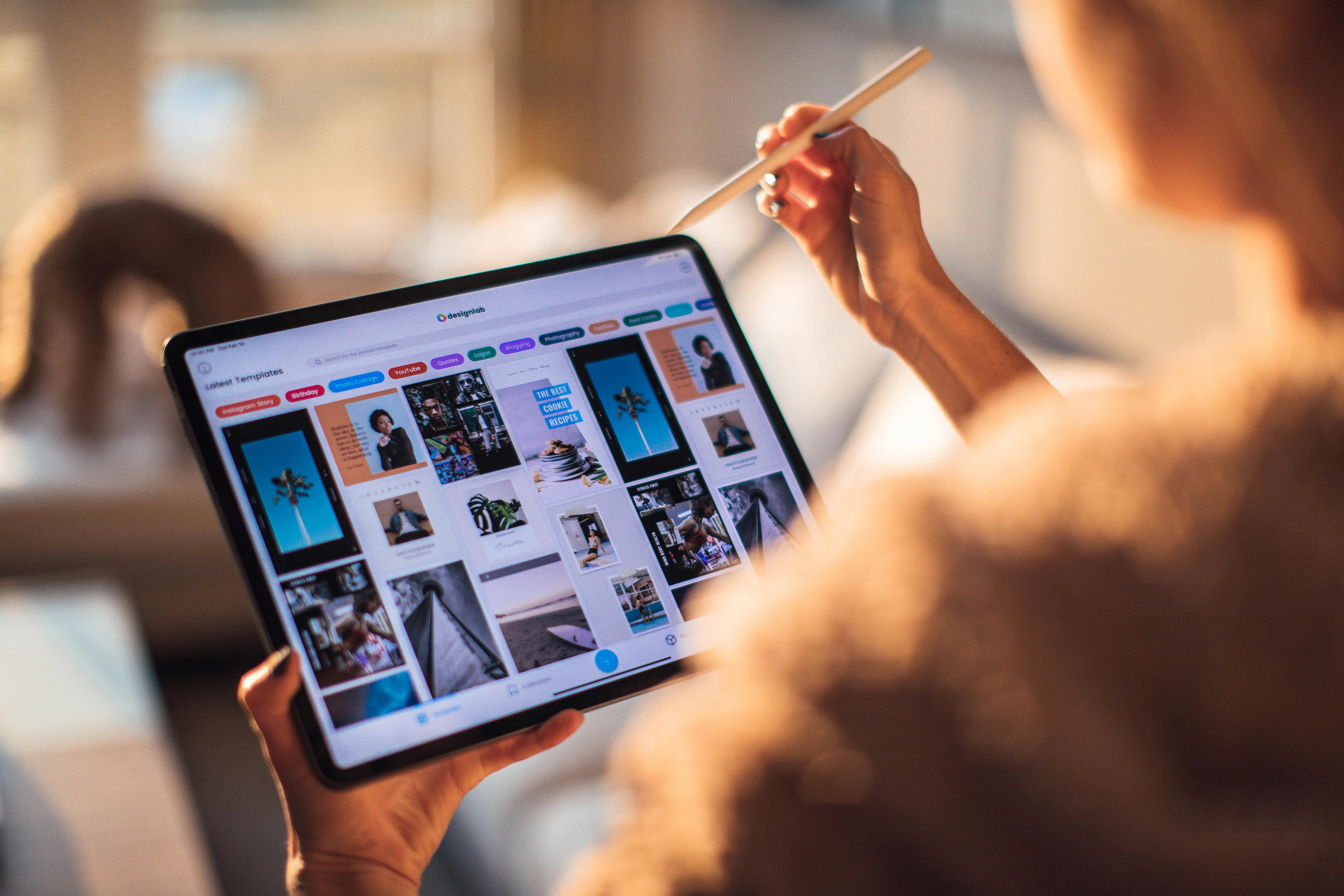
FIREWALL
A network security system that monitors and controls incoming and outgoing web traffic to act as a protection between your computer and unwanted internet activity.
AD BLOCKER
An application or web browser plug-in that blocks unwanted advertisements from appearing while you’re surfing the internet.
CLOUD
A network of services like storage of data, servers, networking, and software hosted on the internet.
HYPERLINK
A piece of text that when clicked will redirect the user to another location like a web page, document, or program.
IP ADDRESS
The unique number used to identify a specific device connected to an internet network.
Tech speak doesn’t have to feel like a foreign language. Committing a chunk of these go-to terms to memory and keeping the list for reference will set you up to navigate your computer (and its hiccups) with newfound ease.
It’s our goal that your tech would enrich and empower your life, not complicate it. The best way to do that? Taking good care of your computer at regular intervals with maintenance, health checkups, and data clean up that’ll leave your computer running faster, more efficiently, and with greater ease.
Snag an appointment here and check “computer care” off your list today.

